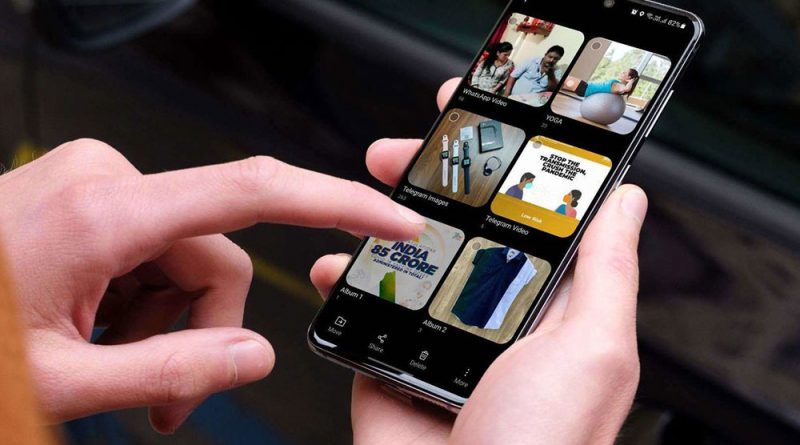How to delete all photos from iPhone
Most iPhone users get clogged with a lot of memory due to the huge amount of photos on their device. Some need to delete all the photo material in order to give someone their device to use, sell or give as a gift. There can be many reasons for deleting photos from the iPhone, now we will tell you how to do it.
Note: unfortunately, the iPhone does not have a function to delete all the photos in one click, if you have a lot of photos you will have to take some time to do this process.
To delete all the photos from the iPhone you need to:
- On the Home screen, open Photos;
- Find the Media Library tab;
- Tap All photos;
- Press Select;
- Select the checkbox for all photos in the gallery;
- Tap the Trashcan icon (bottom right);
- Confirm the deletion by tapping Delete.
But materials deleted from Photos are likely to go to the Recently Deleted section after these actions. This section was created so that you can resume accidentally deleted photos within 30 days, after that photos are automatically deleted.
To clear recently deleted photos manually, do the following:
- On the Home screen, open Photos;
- Go to the Albums tab;
- Scroll down;
- Find the Recently Deleted section (it’s at the bottom of the list);
- Click Select;
- Select Delete All (bottom left);
- Confirm the deletion by tapping Delete.
Now all photos will definitely be deleted from your device irretrievably.
Important: Before deleting photos, don’t forget to make backups so that you don’t lose them forever. You can do this with iCloud or any other method that is convenient for you.